It is very useful hack if you write very long articles or stories and your just want to show only few first lines of the same to your readers.
As see in my own blog you will find the same hack I applied for the All my posts as show in the below Picture you will find a arrow pointing towards the 'Read More....'
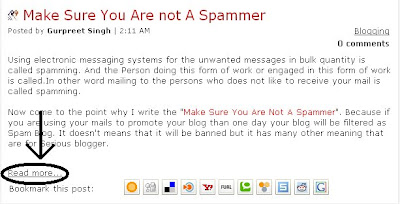
Let’s start With the Hack to setup it on your blog. Just go to your layout page of your blog. Then Click on 'Edit Html' .Before Begging any amendments in template we have to make sure that on copy of backup we have always with us for our safety so please take backup of your blog template first. After taking the Backup Now click on check box of 'Expand Widget Templates'
This is the work we have started their now Press(CTRL + F) to find code '<div class='post-header-line-1'>' Below This Line you will find '<div class='post-body entry-content'>'
Now Copy the Below Code and Paste this Code After '<div class='post-body entry-content'>'
<b:if cond='data:blog.pageType == "item"'>
<style>.fullpost{display:inline;}</style>
<p><data:post.body/></p>
<b:else/>
<style>.fullpost{display:none;}</style>
After Pasting this code now look below this you will find '<data:post.body/>'
Now Copy and Paste below Code After '<data:post.body/>'
<b:if cond='data:blog.pageType != "item"'><br />
<a expr:href='data:post.url'>Read more...</a>
</b:if>
</b:if>
save your template. And there is we have done but before starting posting of expandable posts we have to do little bit more addition for our working. Go to settings click on formatting scroll down to the bottom of page and add below code in to the post template option box.
<span class="fullpost">
</span>
Save it.
Click on Create Post and your will find the same as sshown in the below picture.
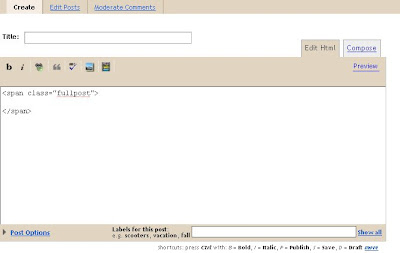
Start typing your article and when you want to add read more option than start writing after the code. As shown in the below Picture .

Hope This Will Help To Make Your Blog More Attractive.
(Note:- This Hack Is Not Working With The Posts you have Already Posted on your Blog.)
1 comments:
test
Post a Comment