Showing posts with label Blogger Hacks. Show all posts
Showing posts with label Blogger Hacks. Show all posts
Monitor your Back links with free online Back link Reporter
Back links are the one of the major player in website or blog’s search engine ranking & Page Rank . Sometimes we make some deals on back links like purchase or link exchange. And we think that we have make a deal with perfect one and will not cheat us on. But this is not true. Some webmasters remove our links after a time and we never check whether it our links are live on sites we have taken or not.
Backlink Reporter is the big solution to this problem. This free online tool allows us to keep track of all of our links we have traded. With this software it’s easy to check your links along with anchor keywords. It automatically finds the links removed and inform us quickly. It’s totally free but requires a link to their site on our site.
How Back link Reporter works?
Here is a video which gives full explanation of the Back link Reporter
Try this Backlink reporter and Monitor easily with a sharp eye for your Back links.
Backlink Reporter is the big solution to this problem. This free online tool allows us to keep track of all of our links we have traded. With this software it’s easy to check your links along with anchor keywords. It automatically finds the links removed and inform us quickly. It’s totally free but requires a link to their site on our site.
How Back link Reporter works?
Here is a video which gives full explanation of the Back link Reporter
Try this Backlink reporter and Monitor easily with a sharp eye for your Back links.
Twitter Buzz Spamming my Blog With Comments
 As a dedicated blogger I hate spamming and that’s why I have wrote a blog post in past about “Make Sure You are not a Spammer”. Not only me but all the blogger in the blogging world hate spamming whether it is comments or it is through email spamming.
As a dedicated blogger I hate spamming and that’s why I have wrote a blog post in past about “Make Sure You are not a Spammer”. Not only me but all the blogger in the blogging world hate spamming whether it is comments or it is through email spamming.So this post I am writing for a guy behind twitter buzz. I don’t know who is he or what he wants. But I know he is just spamming other people’s blog to promote his own product or blog. First I tried to contact him but there is no way to contact him. So I decided to make a post about him to give my message clearly.
 If twitter buzz thinks that I will post its comments or visit again & again to its product page I will never. If he thinks that, I will promote his product than he is sick and needs some serious mentally consultants. Now here is another way I can suggest him that he can contact me directly about his product than I can definitely take a look to check what he is selling or maybe he will purchase a review of his blog or product.
If twitter buzz thinks that I will post its comments or visit again & again to its product page I will never. If he thinks that, I will promote his product than he is sick and needs some serious mentally consultants. Now here is another way I can suggest him that he can contact me directly about his product than I can definitely take a look to check what he is selling or maybe he will purchase a review of his blog or product.So if twitter buzz is reading this post that stop posting these spam comments on my blog and elsewhere he is posting. Take a right side of promotion by leaving an image of spammer.
Top 3 ways using goo.gl for shortening urls
As the Google is known for its better quality products one of these product is Goo.gl for making your URL’s shorten. Not only shorten the URL’s it’s also gives a safe scan before making URL’s Shorten. According to new before shortening the URL shorten Goo.gl performs a secure scan that the visitors are safe or not for the link. This main feature can hit the shortening world to switch to this new service.
Here are top 3 Ways that we can easily start shortening our URL’s
Here are top 3 Ways that we can easily start shortening our URL’s
- goo.gl bookmarklet Tool: No need to install the Google Tool bar. Just use this little and small bookmarklet button to start using goo.gl. Click on button in browser and get the shorten URL
- Firefox Add on for Goo.gl - goo.gl lite a very simple Firefox extension that enable user to make shorten URLs with Goo.gl
- Chrome Add-on For Goo.gl :- People who love to use chrome can download this extension to easy access of goo.gl shortener
Offer to Increase Google Page Rank and Alexa Rank in No Time

Google Page rank and Alexa rank are on thing that give us boost of traffic. Here with The blog is mine dot comes with a interesting offer of increasing Google Page Rank and Alexa ranking (Authority) in no time offer. Read the full offer down here comment at this blog and at original owners blog to get added in this below list . Sit back and see rolling in traffic. Best of Luck
I, here at “ENTER A LINK TO YOUR BLOG, SEE THE ORIGINAL POST” with the help of the guys from TheBlogIsMine and the idea of Bariski want to help you to get more than 4860 backlinks to your blog. All you have to do is is just to check this post. According to it you simply copy/paste ‘THE TEXT’, add 4-5 new sentences instead of “Delete this text and etc” and make a new post with ’THE TEXT’ on your great blog. After you’ll have done it, leave a comment here with the link to your post and guys from TheBlogIsMine will INCLUDE YOUR URL IN THE LIST BELOW immediately after the last one and in same way the method goes. Remember only 99 websites can be in this list. Hurry up, don’t be the last one.
- TheBlogIsMine
- TutZone
- Download Freeware Shareware
- Blogging In Web 2.0 Beta
- Many Free Ways To Make Money Online
- Ohio State Football
- My Thoughts on the World of Sports
- Make Money SEO Blog
- Tips,Tricks,Hacks & Cracks
- Google AdSense Is The Best
- Free Link Exchange/Article Directory
- The Mountain Sings
- Coolbuster
- Technie
- WANT TO BE YOUR LINK HERE?! Check this post.
Just following these simple steps and you will get the great amount of traffic, backlinks and in future increasing of Google PR and improving Alexa Ranking for your great blog. Also don’t forget to promote this article and the original article via social networking. It only means better results for you and everyone in this list.
Problem of Blogger Posts Are Not Scheduled
 I always use blogger posts to be scheduled when ever here is the holiday or weekend. This scheduled posting feature gives me the power of posting while I am away from my blog. However, from last few days I found my scheduled posts are not posted on the scheduled time. I tried several times but this problem is not solved. Then I checked "Known Issues for Blogger" the official blog of blogger where they post about the problem and their solutions.
I always use blogger posts to be scheduled when ever here is the holiday or weekend. This scheduled posting feature gives me the power of posting while I am away from my blog. However, from last few days I found my scheduled posts are not posted on the scheduled time. I tried several times but this problem is not solved. Then I checked "Known Issues for Blogger" the official blog of blogger where they post about the problem and their solutions.Here is a post "Scheduled posting is currently unreliable for some users. We're looking into this and will post and update when we have more to share." at this link Blogger Posts Are Not Scheduled. This problem is under outstanding label that means they are trying to solve this problem. As soon as they solved this problem, they will post a quick note for other on this blog. So now until the problem is not solved I have to post regularly without scheduling my posts.
How To Watch You Tube Videos As 3D Format
 You Cube is a very interesting online tool for YouTube lovers. You cube allows you to watch multiple videos in 3d cube format. It gives a 3D animated action to our videos. Just we have to choose six videos from our favorite counter submit them to you cube and get a 3D cube for watching all six videos at the same time. To try You Cube now and just add your YouTube Video URLS in the buttons provided at the left side and watch the videos. Not only watch but you can also share videos with your friends because You cube provides a Unique Video for your selection. Below video is a demo of You Cube.
You Cube is a very interesting online tool for YouTube lovers. You cube allows you to watch multiple videos in 3d cube format. It gives a 3D animated action to our videos. Just we have to choose six videos from our favorite counter submit them to you cube and get a 3D cube for watching all six videos at the same time. To try You Cube now and just add your YouTube Video URLS in the buttons provided at the left side and watch the videos. Not only watch but you can also share videos with your friends because You cube provides a Unique Video for your selection. Below video is a demo of You Cube.I have Selected Six different videos for Blogging tools like Google Adsense, Google Analytics, Google Webmaster Tools, Integrating Feed burner with Blogs and Make money Online Tips. Click on this link to watch video in 3D You cube
Note:- Watching multiple videos at a time will take buffering.
How to Setup Google Adsense Code below the Blog Post Title
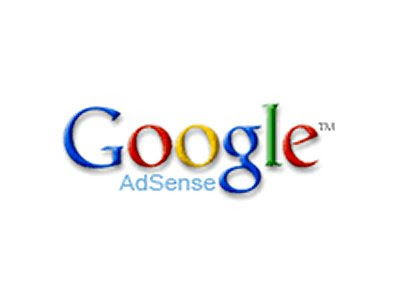 As we all love to make money online with Google's Adsense program. And In this Money making Program we also love to increase our revenue from limited source.We try various places to place our Google Adsense Code in blogger templates. Google Adsense Code under the Blog Spot Title is most recommended place for placing Google Adsense code for Maximizing our Online Revenue. Just look in the below picture I also use to Place Google Adsense Code below My Blog post title To Optimize My Blog Revenue. This is possible to tweak with our blogger template to show our Adsense code under the Blog Post Title.
As we all love to make money online with Google's Adsense program. And In this Money making Program we also love to increase our revenue from limited source.We try various places to place our Google Adsense Code in blogger templates. Google Adsense Code under the Blog Spot Title is most recommended place for placing Google Adsense code for Maximizing our Online Revenue. Just look in the below picture I also use to Place Google Adsense Code below My Blog post title To Optimize My Blog Revenue. This is possible to tweak with our blogger template to show our Adsense code under the Blog Post Title. Please Follow the Steps as per below Details:-
Please Follow the Steps as per below Details:-1. First Go to Layout Section of Blogger Dashboard
2. Then you will see Page Element Sub Title for Layout Section.
3. at this Point Choose Blog Posts Edit button.
4. Now Select Show ads between posts.
5. Save it. And now Click on Edit Html
6. Find the Below Code in Blogger Template.
<b:if cond="'data:post.includeAd'">
<data:adend/>
<data:adcode/>
<data:adstart/>
</b:if>
7.Cut This Whole Code and Paste it into The Notepad
8. Now checks expand widget in your blogger template.
9. Find for the below code
<p><data:post.body/></p>
10.Copy and post below Code after above Code
<b:if cond='data:blog.pageType=="item"'>
<b:if cond="'data:post.includeAd'">
<data:adend/>
<data:adcode/>
<data:adstart/>
</b:if>
</b:if>
At This Point I tweaked our copied code. I show only Advertisement when Blog Post is individually visited.Means Advertisement will not be shown in the Home Page under the Blog Post Title. Now Save your Template is ready with Google Adsense Code under the Blog Post Title.
Make Money online With Paypal Donation Button Widget on your Blog
 Blogger are here in blogosphere to Make Money Online. And Donation is another simple way to Make Money Online. In last year a lady who lost her job and owns a list of big debts. She created a simple blog and started asking people to donate her small amount of money to get free life from these debts. We can't imagine that how much money she received in a fortnight. On the other hand donation is a simple part of reward that your reader willing to pay you in the form of Money. So let’s start with installation of this widget Button for your Blog or Website.
Blogger are here in blogosphere to Make Money Online. And Donation is another simple way to Make Money Online. In last year a lady who lost her job and owns a list of big debts. She created a simple blog and started asking people to donate her small amount of money to get free life from these debts. We can't imagine that how much money she received in a fortnight. On the other hand donation is a simple part of reward that your reader willing to pay you in the form of Money. So let’s start with installation of this widget Button for your Blog or Website.Creating a PayPal Donation button
Simply sign in your PayPal account. If you don't have than get it now for free.
1. after creating a free account use your PayPal E-mail address & password to Login into your Account.
2. Now after first step see ‘Merchant Services’ in main Tab available in the Top Menu and Click on it
3. Look at the below picture Find 'Donation' link in the ‘PayPal Website Payments Standard’.
 4. Click on the ‘Donate’ link will take you a form where you are asked to fill some information’s like Organization name/service, Donation ID (optional). (Note: - at a place it will ask you for donation amount fixed or filled by Donner. Please leave this filed empty and let think your Donner how much amount he is willing to donate you.)
4. Click on the ‘Donate’ link will take you a form where you are asked to fill some information’s like Organization name/service, Donation ID (optional). (Note: - at a place it will ask you for donation amount fixed or filled by Donner. Please leave this filed empty and let think your Donner how much amount he is willing to donate you.)5. Click on 'Customize Appearance' in order to use your own image for the button. You can create some Creative image for Donation Button and upload it to some image hosting sites. And Use the Image URL to your PayPal donation button.
6. After Filing the required information click on ‘Create Button’ link.
7. Now you will see some HTML Code, copy it
Installation of the PayPal Donation Button HTML code into Blogger blog:
1. Sign in into your Blogger Blog and Click on the ‘Layout’ link in your dashboard
2. Click ‘Add a Gadget’ link and select ‘HTML/JavaScript’ option
3. Now paste the HTML code that you copied from your PayPal account and save it.
4. Now open your blog and you will see the ‘PayPal Donate’ button in your BlogSpot blog sidebar.
5. You can use at any point of your blogger template to display this PayPal donation button widget as on blog Header, footer or its sidebar.
Make Your Blog 40 World Language Friendly With ConveyThis Translation Widget
 Conveythis is a simple and unique translation widget by. It’s totally Free and easy to install on our blog. Just with one button our blog will be accessible by 40 world Languages. Not only translation but their high end free translation statistics inform us about how many times your web page was displayed, how many times it was translated, what languages were used the most often, and which free translators where utilized most frequently. Plus, our translation buttons are easy to use, and your visitors will love them! Translate websites with ConveyThis!
Conveythis is a simple and unique translation widget by. It’s totally Free and easy to install on our blog. Just with one button our blog will be accessible by 40 world Languages. Not only translation but their high end free translation statistics inform us about how many times your web page was displayed, how many times it was translated, what languages were used the most often, and which free translators where utilized most frequently. Plus, our translation buttons are easy to use, and your visitors will love them! Translate websites with ConveyThis!
Webmaster Tools spring time design refresh
Google Webmaster tool is one of the free blogging utility tools provided by Google. Google Webmasters a great tool to know about the position of our blog into search engine ranking in various keywords. It also tells us about the indexed Urls into the Google Search Engine. Google Webmaster Tool helps us to optimize our blog's Sitemap to receive maximum of organic traffic from Search Engine. Recently Google Webmaster Tool has refreshed the design for the spring time. Take a look at this video.
How To Recent Post With Thumbnails in Blogger Widgets
 Simple and Easy widget show make different look of blog. Watch out below picture or side bar of my blog you will see a recent post widget which shows a small thumbnail of picture in post and title of the post. In this widget we don't need to edit our html template.
Simple and Easy widget show make different look of blog. Watch out below picture or side bar of my blog you will see a recent post widget which shows a small thumbnail of picture in post and title of the post. In this widget we don't need to edit our html template.Follow below Steps to install the widget.
Now go to Dashboard > Layout > and then copy and paste the following code into a HTML/JavaScript widget in the "Page Elements" And Save it!
<script language="JavaScript">
imgr = new Array();
imgr[0] = "http://YOURIMAGEURL.jpg";
imgr[1] = "http://YOURIMAGEURL1.jpg";
imgr[2] = "http://YOURIMAGEURL2.jpg";
imgr[3] = "http://YOURIMAGEURL3.jpg";
imgr[4] = "http://YOURIMAGEURL4.jpg";
showRandomImg = true;
tablewidth = 248;
cellspacing = 8;
borderColor = "#ffffff";
bgTD = "#ffffff";
imgwidth = 118;
imgheight = 100;
fntsize = 12;
acolor = "#666";
aBold = true;
icon = " ";
text = "comments";
showPostDate = false;
summaryPost = 50;
summaryFontsize = 11;
summaryColor = "#666";
icon2 = " ";
numposts = 5;
home_page =
"http://eknol.blogspot.com/";
</script>
<script src="http://wrath.xzibition.com/~jellybeans/recentposts_thumb.js" type="text/javascript"></script>
Note:-Please Download javascript in given code and upload on your server. Because bandwidth of this file increased, then it will not work properly.
1. http://YOURIMAGEURL.jpg is the default thumbnail which shows if your post doesn’t have any image. This has to be the URL of your thumbnail for the post. Try hosting it into your own server or Flicker or Photo bucket!
2.imgwidth = 118 and imgheight = 100 are to be adjusted as per your liking to get the perfect style for your widget.
3.http://eknol.blogspot.com/ Set this link to your blog link , including the "/" forward slash mark.
4.http://librarysupporter.googlepages.com/recentposts_thumb.js this is a JS file so you need to download it and upload it into your server and change the link accordingly.
5. Don’t forget to set your feed settings to full so that the script locates image in each post.
via
Show Html and Javascript Code in Blogger Post
Do you tried to add some HTML or JavaScript code in your blog post. But what you see its not showing proper but converts in the back ground coding. Don't worry now we have a solution of the same. We have two method to display the blog post.
First Method
Windows Live writer is the first tool to do our work download it form the official website of Microsoft .This software makes our work too much easy to do. We have to just paste our code into this software and balance work will be done with itself. And we are ready with our new code and solution
Second Method
Now this method is for those who use only blogger.om for their work. Let’s do this step with the help of an example. Check the below Code we are going to edit
<a expr:href='"http://del.icio.us/post?url=" + data:post.url + "&title=" + data:post.title' expr:onmouseout='"javascript:showsbtext(\"sbtxt" + data:post.id + "\",0);"' expr:onmouseover='"javascript:showsbtext(\"sbtxt" + data:post.id + "\",2);"' rel='nofollow' target='_blank'><img alt='Del.icio.us' src='http://files.bloggerplugins.org/icon_sb_dig.gif'/></a>
This is the code we I have added for submitting my post to Digg in blog template now if I add this in the blog post this will show an Icon same as shown in the end of my post. So now we have to edit this code. You need to convert it to friendly solutions :
Copy This Code in some word processing like notepad or MS word. Now open replace or find box type first we replace '<' So type This in find line and in replace line type Click Replace. Then Do the Same process with '>' and replace all with
Click Replace. Then Do the Same process with '>' and replace all with and click Replace All (or Alt+A) again.
and click Replace All (or Alt+A) again.
This is all we have done. Copy & Paste your code in Blogger post and watch out preview for the same and your have done.
First Method
Windows Live writer is the first tool to do our work download it form the official website of Microsoft .This software makes our work too much easy to do. We have to just paste our code into this software and balance work will be done with itself. And we are ready with our new code and solution
Second Method
Now this method is for those who use only blogger.om for their work. Let’s do this step with the help of an example. Check the below Code we are going to edit
<a expr:href='"http://del.icio.us/post?url=" + data:post.url + "&title=" + data:post.title' expr:onmouseout='"javascript:showsbtext(\"sbtxt" + data:post.id + "\",0);"' expr:onmouseover='"javascript:showsbtext(\"sbtxt" + data:post.id + "\",2);"' rel='nofollow' target='_blank'><img alt='Del.icio.us' src='http://files.bloggerplugins.org/icon_sb_dig.gif'/></a>
This is the code we I have added for submitting my post to Digg in blog template now if I add this in the blog post this will show an Icon same as shown in the end of my post. So now we have to edit this code. You need to convert it to friendly solutions :
Copy This Code in some word processing like notepad or MS word. Now open replace or find box type first we replace '<' So type This in find line and in replace line type
 Click Replace. Then Do the Same process with '>' and replace all with
Click Replace. Then Do the Same process with '>' and replace all with and click Replace All (or Alt+A) again.
and click Replace All (or Alt+A) again.This is all we have done. Copy & Paste your code in Blogger post and watch out preview for the same and your have done.