First we choose the sites we want to open on the landing of our internet browser. For this I choose my daily visiting sites as below:-
- http://www.google.com
- http://youtube.com/
- http://metacafe.com/
- http://gmail.com/
Now we add a simple Pipe symbol between these four URL to make them different from each other and set a separation for each URL. Like I done in the Below Line
http://www.google.com | http://youtube.com/ | http://metacafe.com/ |http://gmail.com/
Now the Next Step is to insert this code inside the Internet browsers homepage Tab. First, on the menu bar, click on Tools > Options. Click on the Main tab and look at the Startup field. Choose Show my homepage for option When Firefox starts and on the Home Page field below, fill in your homepage urn as we set in the above code. After entering the Above Code your screen look like the below picture. Then Click on OK. Now Close and Open your Browser Again. Your all homepage will open in new tab.Via
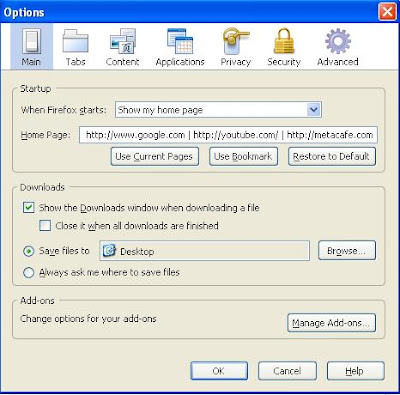
0 comments:
Post a Comment