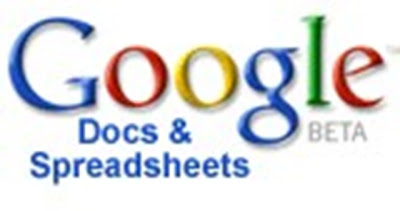 Google has given us many free utilities to work on. And all of these utilities have many and lots of features that gives us more out of little. Here is an example of this. We use software or other online utility programs to convert our document (MSWORD) files into PDF. But Google Document has this inbuilt utility to help us.
Google has given us many free utilities to work on. And all of these utilities have many and lots of features that gives us more out of little. Here is an example of this. We use software or other online utility programs to convert our document (MSWORD) files into PDF. But Google Document has this inbuilt utility to help us.Follow the Steps to convert your Word document file Into PDF.
- Login to docs.google.com/ using your Google ID.
- Upload your Word Document File To Google Documents
- Open the document, and now just go to file on the left hand top side of your document.
- Click file and then click Download File as.
- On Click Another Sub menu will Open then you Will Find various Formats Like HTML,Open Office,PDF,RTF,TEXT,Word. Now it depends on you which format you want for your File. As I used and file is now saved as pdf file and is now converted.
- Check Out Below Picture For The Above Steps.

Enjoy your PDF Converter With Google Documents.
3 comments:
THANKS!I NEVER KNEW ABOUT THIS FEATURE & WAS PLANNING TO BUY THE CONVERTER BUT WITH THIS GOOGLE CONVERTER I CAN DO THE SAME!
HEY DUD IT'S COOL THIS IS EXCELLENT ONLINE TOOL !THANKS!
For me exist two softwares for solving other problems. One of them was downloaded some days ago and assisted me to solve my old troubles. Above it the tool can help in any situation in my opinion - word file repair tools.
Post a Comment